Make Your Own Sprite Screensaver
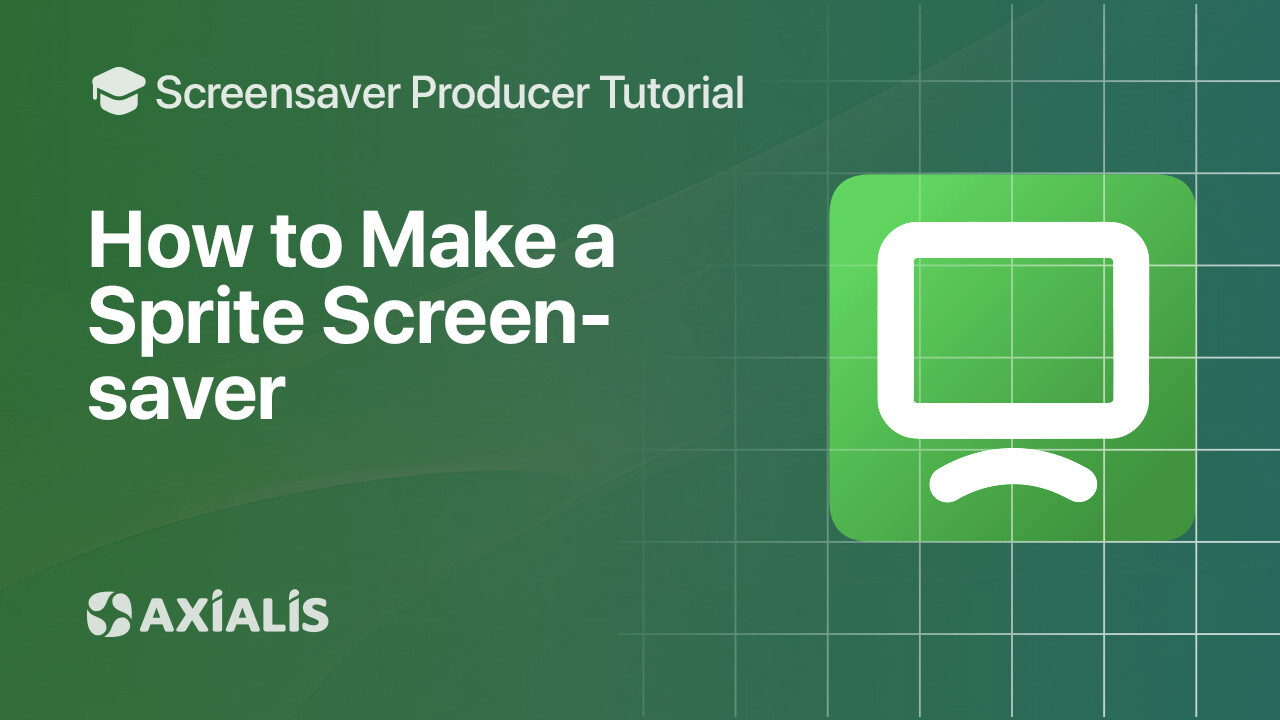
This tutorial walks you through creating a complete sprite-based screensaver in Axialis Screensaver Producer — from starting a new project and setting a background to adding static, moving, and animated sprites with collisions, music, and finally compiling and packaging it for distribution..
In this page:
What is a Sprite?
A sprite is an object—animated or static—that can move or remain still on screen. Sprites can bounce on edges, collide with other sprites, rotate, and even play associated sounds to create dynamic effects. This is the most common type of screensaver you can build in Axialis Screensaver Producer.
Why Make Sprite Screensavers?
- Branding: animate logos or mascots smoothly across one or multiple monitors.
- Expressive: combine motion, rotation, collisions, and sounds for playful or elegant visuals.
- Performance: the rendering engine is hardware-accelerated, so you can run many sprites while keeping smooth animation.
Creating the New Project
- Go to File → New Screensaver Project.
- Select Sprite-based Screensaver, then click Next.
- Fill in Title, Description, Author, then click Next to create the project (it starts with a default gradient background).
Defining the Background
- Right-click the background and choose Properties → Background tab.
- Choose Image Wallpaper (Stretch / Center / Tile), a Gradient (vertical / horizontal / mirror), or a Solid color.
- Tip: you can Drag & Drop wallpapers from the Librarian (Images → Backgrounds) for quick setup.
Adding a Static Sprite
- Insert an image as a sprite: Home → Insert → Image Files (or drag & drop from the Librarian).
- Right-click the sprite → Properties → set Type to Static (it may be animated but won’t move).
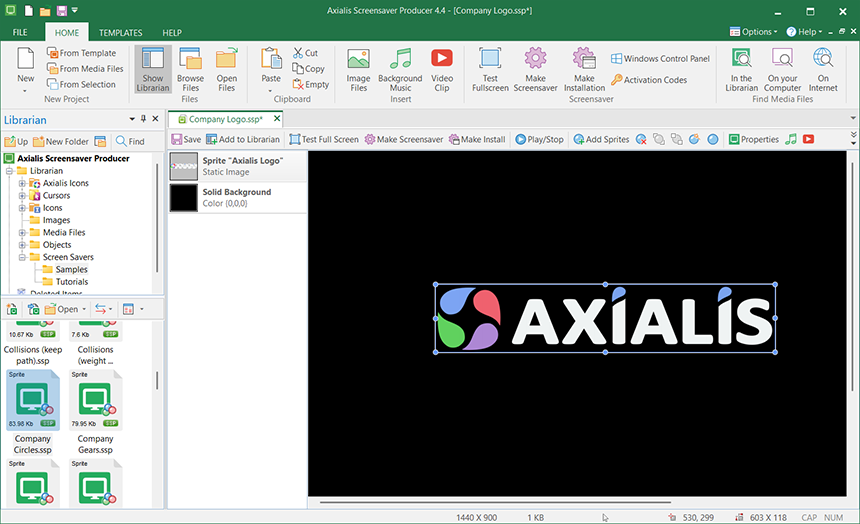
Adding a Moving Sprite
- Right-click the sprite → Properties → choose a Type:
- Straight Line: constant speed; set horizontal/vertical speed.
- Bouncing on the bottom: ball-like bounce based on initial Y position.
- In Motion Links, pick:
- Pass over and over (wrap continuously),
- Pass randomly (with delays), or
- Bouncing on edges (pool-table style).
- Adjust Speed (horizontal/vertical, −500 … +500).
Adding an Animated Sprite
Use an animated file (Animated GIF or FLI/FLC) or a filmstrip image (BMP/PNG with frames stacked vertically). If auto-detected frames are wrong, specify the frame count; set Animation speed (1=slow … 50=fast) on the Animation tab.
Using Collision Effects
- To make sprites collide, give them the same Collision level (Sounds & Collisions tab).
- Choose the response:
- Change path — elastic physics (based on mass/size and speed),
- Keep path — maintains trajectory (non-physical, can accelerate small objects).
- Optional: assign collision sounds (WAV) for object-object or screen-edge impacts.
Defining Background Music
- Right-click background → Properties → Background Music tab.
- Pick a file: MID (recommended, can play with collision sounds), MP3/MOD (quality but cannot play with collision sounds), or WAV (large).
- Optionally embed the music in the project (increases .SSP size) and enable Restart to loop.
Save & test
- Save your project (Ctrl+S) as an .SSP file.
- Test fullscreen with F11 to check video framing and music levels before building.
Compile the screensaver (SCR)
- Click Compile (or press F4).
- Choose the output location. The builder creates a standalone .SCR file you can run or copy.
After compiling, use the built‑in preview or run the SCR to validate playback on different resolutions.
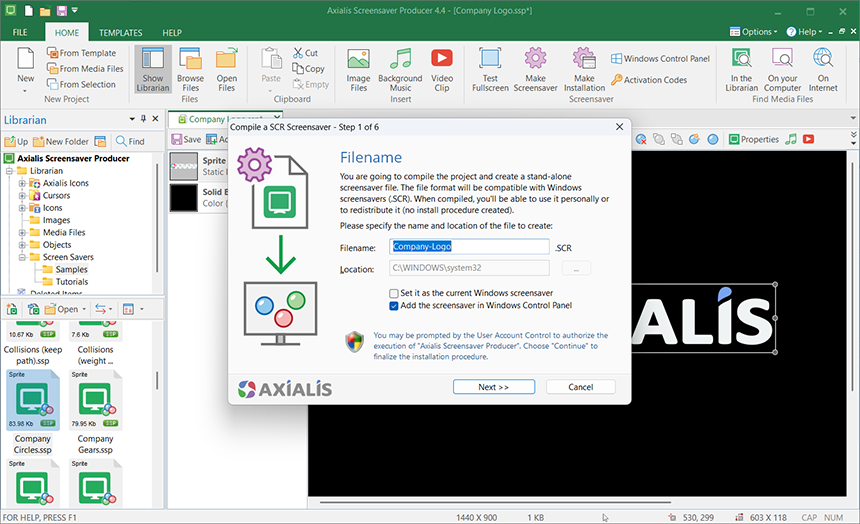
Create an install package (EXE)
- Choose Make Installation (or press Shift+F4).
- Customize the wizard (logo, icon, license agreement, options) and build the EXE installer.
- Optionally code‑sign the EXE with your certificate for a smoother end‑user experience.
Installers are compatible with modern Windows versions (32/64‑bit) and present a professional, user‑friendly setup flow.
FAQ
What files can I use for animated sprites?
Animated GIF, FLI/FLC, or a filmstrip image (BMP/PNG) with frames stacked vertically. Set the frame count and animation speed if needed.
How do I make sprites collide?
Give them the same collision level in Sounds & Collisions, choose whether to change or keep path, and (optionally) add WAV collision sounds.
Which background music formats are supported?
MID (recommended; compatible with collision sounds), MP3/MOD (quality but cannot play with collision sounds), and WAV (large).

