How to Make a Video Screensaver
Create a Windows video screensaver from any clip using Axialis Screensaver Producer.
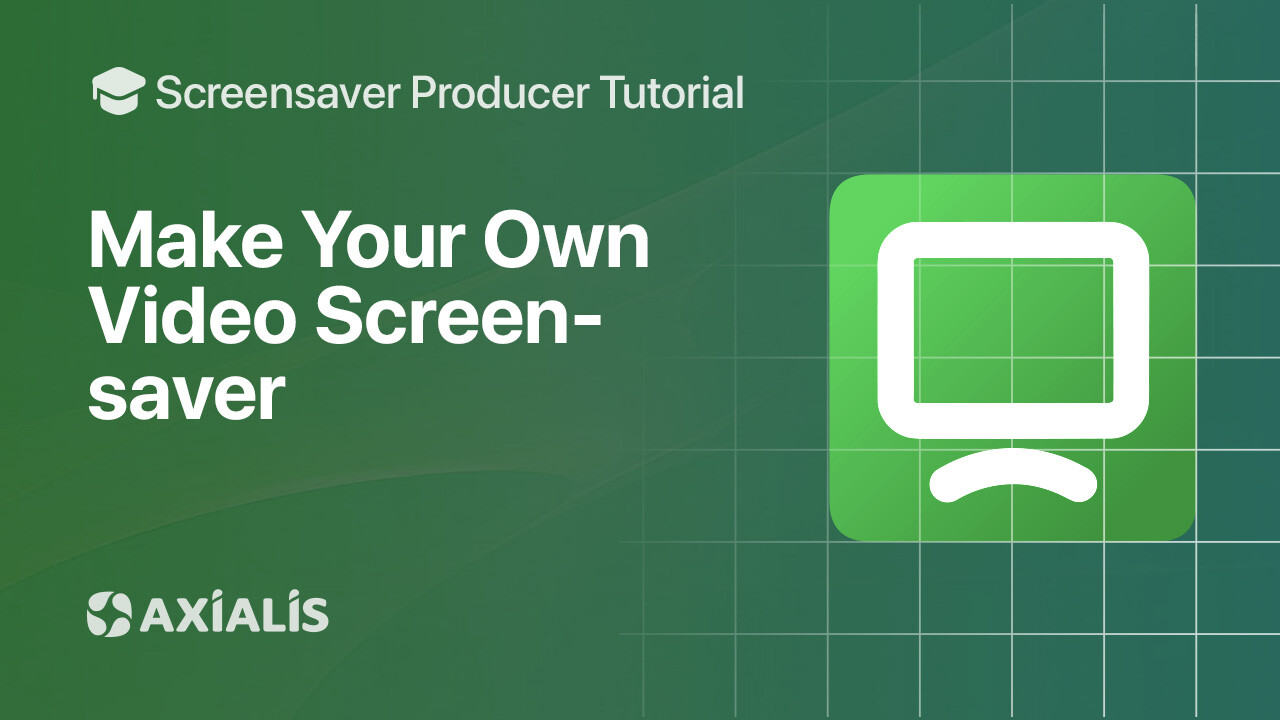
In this guide you’ll use the Axialis Screensaver Maker to convert a video clip into a polished Windows screensaver. You’ll insert your video (e.g., MP4/MOV/AVI), choose how it fills the screen, enable looping, add background music, then compile a SCR and build a professional EXE installer.
In this page:
Create the new project
- Launch Axialis Screensaver Producer.
- Choose File → New, then select Video-based screensaver.
- Name your project and confirm to open the workspace.
Tip: Axialis supports common movie formats for video screensavers (e.g., MP4, MOV, AVI, MPEG, WMV, FLV). Use high‑quality sources when possible for best results.
Add your video clip
- Insert your video: use the toolbar button or right‑click the workspace and choose Add Video Clip….
- Browse to your file and confirm. The clip appears in the project tree and preview panel.
- Select the clip and open Properties to configure playback.
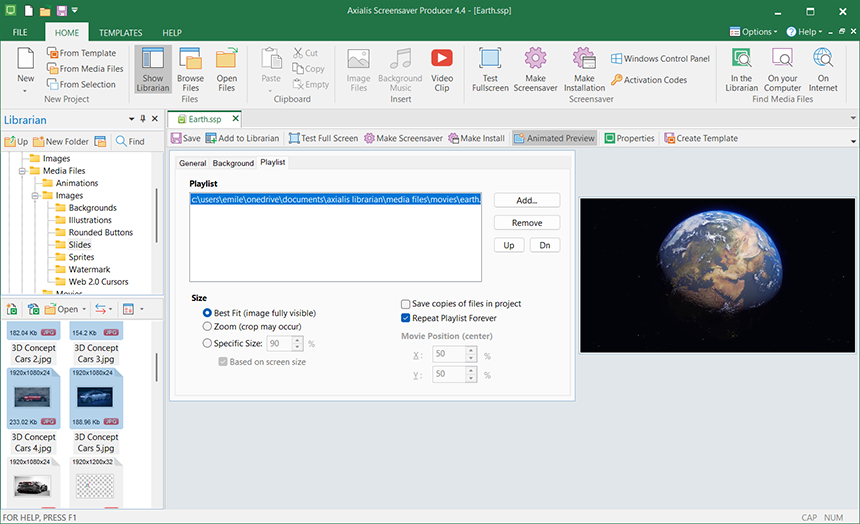
If your video includes sound and you want to keep it, leave audio enabled for the clip.
Playback: loop, fullscreen, size & position
In clip Properties, choose how the video fills the screen:
- Fullscreen — fills the entire display (best for landscape videos).
- Best Fit — letterboxes/pillarboxes to preserve aspect ratio without cropping.
- Zoom/Crop — covers the screen by cropping edges if needed.
- Specific size & position — play the video at an exact size/location.
Enable Loop to restart the clip automatically for continuous playback.
Multi‑monitor setups are supported by the Screensaver Producer engine; test on your target configuration to validate sizing across displays.
Save & test
- Save your project (Ctrl+S) as an .SSP file.
- Test fullscreen with F11 to check video framing and music levels before building.
Compile the screensaver (SCR)
- Click Compile (or press F4).
- Choose the output location. The builder creates a standalone .SCR file you can run or copy.
After compiling, use the built‑in preview or run the SCR to validate playback on different resolutions.
Create an install package (EXE)
- Choose Make Installation (or press Shift+F4).
- Customize the wizard (logo, icon, license agreement, options) and build the EXE installer.
- Optionally code‑sign the EXE with your certificate for a smoother end‑user experience.
Installers are compatible with modern Windows versions (32/64‑bit) and present a professional, user‑friendly setup flow.
FAQ
Which video formats can I use?
Common formats like MP4, MOV, AVI, MPEG, WMV (and others) are supported for video‑based screensavers. We recommend H.264 MP4 for broad compatibility and compact size.
Can I keep the original audio or add background music?
Yes. You can keep the video’s original audio, or mute it and attach background music via Project → Music…. You can also loop music and balance levels for comfortable playback.
How do I loop the video seamlessly?
Enable Loop in the clip Properties. For perfect, seamless loops, trim the clip on a clean cut (or use a pre‑looped file) and enable “restart music when finished” if you’re using background music.
How can I avoid black bars or unwanted cropping?
Choose Best Fit to preserve aspect ratio (adds letterbox/pillarbox as needed), or Zoom/Crop to cover the screen by cropping edges. You can also set a specific size & position for custom layouts.
Will it work on multiple monitors?
Yes. The rendering engine supports multi‑monitor setups. Test on your target configuration to validate how the clip is displayed on each screen.
How do I keep the installer size small?
Use efficient encodes (e.g., H.264 in MP4), moderate resolution (1080p or 720p is often enough), and a reasonable bitrate. Keep background music short and compressed.

